How to Add Perplexity to Chrome Extension – Step-by-Step Guide
Ever wondered how to supercharge your browsing with AI?
If you’ve been searching for how to add Perplexity to Chrome extension or asking “How do I enable AI in Google Chrome?” you’re in the right place.
Perplexity AI is one of the fastest growing AI powered tools loved for its ability to give instant accurate and conversational answers directly inside your browser. And the best part? You can add it as a Chrome extension in just a few clicks.
Let’s dive in 👇
Why Add Perplexity AI to Chrome?
Before we jump into the how-to let’s answer the big question: Why should you add Perplexity to Chrome?
Here’s what you unlock with the Perplexity Chrome extension:
-
🔍 Instant AI-powered search results
-
⚡ Faster browsing with context-aware answers
-
🧠 A smarter alternative to traditional search engines
-
🎯 Time-saving productivity boost for work study and daily use
Sounds powerful right? Let’s see how to enable it in Chrome.
Step 1: Visit the Chrome Web Store
The easiest way to begin is by heading to the Chrome Web Store.
-
Open Google Chrome on your desktop.
-
In the search bar type Perplexity AI Chrome extension.
-
Click on the official listing.
👉 Pro tip: Always double check you’re downloading from the official Perplexity AI developer to stay safe.
Step 2: Click “Add to Chrome”
Once you’re on the extension page you’ll see the “Add to Chrome” button in blue.
-
Click it.
-
Confirm the installation in the pop-up window.
-
Wait a few seconds and boom it’s added
Now the Perplexity AI extension will show up on your Chrome toolbar.
Step 3: Enable AI Features in Google Chrome
Here’s where many users ask “How do I enable AI in Google Chrome?”
The answer It’s super simple.
-
After installing click the Perplexity AI icon in your extensions toolbar.
-
Log in with your Google Apple or email account.
-
Allow permissions for AI features.
That’s it You’ve now enabled AI in Chrome through Perplexity.
How to Use Perplexity AI in Chrome?
Now that you’ve installed it here’s how to use it like a pro
-
Highlight any text on a webpage → Right click → Ask Perplexity.
-
Type your question directly in the extension’s pop up window.
-
Get instant AI-powered answers without leaving the tab.
👉 This makes browsing smoother faster and way smarter.
Bonus: Tips to Maximize Your AI Chrome Experience
-
Pin the Extension: Right click on the Perplexity AI icon and select Pin for quick access.
-
Use Voice Commands: Some updates allow AI voice search hands free convenience
-
Mobile Users: If you’re wondering how to add Perplexity on Android or iOS just use the Perplexity app for a seamless experience.
Final Verdict – Should You Add Perplexity AI to Chrome?
If you’re tired of endless scrolling irrelevant results or wasted time online then yes adding Perplexity AI to Chrome is a game changer.
The step by step process of how to add Perplexity to Chrome extension is quick and easy and once you do it you’ll never want to browse without AI again.
So the next time someone asks “How do I enable AI in Google Chrome?” you’ll have the perfect answer: Just add Perplexity AI and let the magic happen.
👉 Ready to browse smarter faster and with AI at your fingertips? Do it today
Also Read: How to Make Money Online with ChatGPT For Beginner
Author Profile
- Rony is a passionate tech writer and digital news contributor with a keen eye for the latest innovations in smartphones, electric vehicles and consumer gadgets. 5 years of experience covering launches specs and price breakdowns Rony simplifies complex tech trends into engaging easy to understand stories. When not writing he’s exploring AI tools and helping others grow through insightful content.
Latest entries
 Samsung Galaxy A17 5G Price in IndiaAugust 21, 2025Samsung Galaxy A17 5G Price in India Just Leaked! You Won’t BELIEVE It
Samsung Galaxy A17 5G Price in IndiaAugust 21, 2025Samsung Galaxy A17 5G Price in India Just Leaked! You Won’t BELIEVE It realme p4 pro 5g launch dateAugust 21, 2025The Realme P4 Pro 5G Launch Date is HERE! You Won’t Believe the Features!
realme p4 pro 5g launch dateAugust 21, 2025The Realme P4 Pro 5G Launch Date is HERE! You Won’t Believe the Features! Google Pixel 10 Pro Released DateAugust 21, 2025Google Pixel 10 Pro Released Date Leaked! The Price and Features Will Stun You!
Google Pixel 10 Pro Released DateAugust 21, 2025Google Pixel 10 Pro Released Date Leaked! The Price and Features Will Stun You!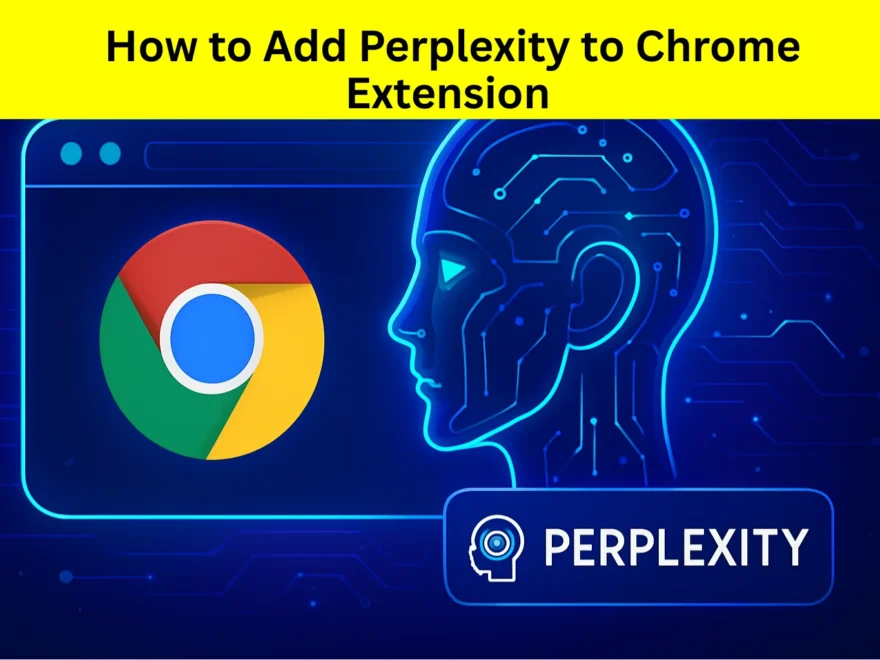 How to Add Perplexity to Chrome ExtensionAugust 20, 2025How to Add Perplexity to Chrome Extension – Step-by-Step Guide to Enable Perplexity AI in Google Chrome!
How to Add Perplexity to Chrome ExtensionAugust 20, 2025How to Add Perplexity to Chrome Extension – Step-by-Step Guide to Enable Perplexity AI in Google Chrome!